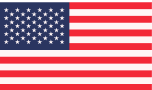Posted: 05/12/2025
How to set up and control your shade using Alexa, Google Home and Siri
If you’ve just upgraded to UBlockout motorized shades, congratulations — your space is about to get a serious comfort and tech upgrade. One of the best features of UBlockout’s SmartHub-enabled shades is their compatibility with the world’s most popular smart assistants: Amazon Alexa, Google Home, and Apple’s Siri.
In this guide, we’ll walk you through how to integrate your shades with each platform, what voice commands to use and some troubleshooting tips - so you can enjoy ultimate control in no time.
Getting started: what you’ll need
- UBlockout motorized shades - UBlockout SmartHub - Wi-Fi connection - Alexa, Google Home, or an Apple device with Siri - Connector app installed and shades configured
Jump to Instructions for: Amazon Alexa Google Home Siri
Pro tip - To get the most out of voice control, give your shades names within the Connector App that match their location or how you naturally refer to them.
Instead of keeping default names like Shade 1, Shade 2, or Device 123, rename them to something more useful like:
- “Living room shade” - “Master bedroom blinds” - “Nursery window left” - "Kitchen window"
This makes voice commands smoother, like:
“Alexa, close the living room shade” or “Hey Siri, set the master bedroom blinds to 40%.”
If you're planning to control multiple shades together (like all upstairs windows), you can group them under a room within the Connector App like “Upstairs Shades” — and trigger them all at once with a single command or routine. Alternatively you can assign the shades to rooms within your Smart Home app (e.g. Alexa or Google).
Amazon Alexa
Step-by-Step Instructions:
1. Open the Alexa app on your phone. 2. Tap the menu icon → Skills and games 3. Search for “Connector” 4. Log in using your Connector credentials 5. Once connected, tap Discover Devices — Alexa will locate your shades. 6. Assign shades to rooms or groups for simpler control.
Example voice commands:
“Alexa, open the living room shades.” “Alexa, set the bedroom shades to 50%.” “Alexa, open all shades” “Alexa, close all shades”
Google Home Setup
Step-by-step instructions:
1. Open the Google Home app and navigate to the Devices tab (found at the bottom) 2. Tap + Add → Set up device → Works with Google. (If you're not on the 'Devices' tab, you won't see the + button) 3. Search for “Connector” and link your account. 4. Log in with your Connector account details and authorize the connection. 5. Google will find your shades — assign them to rooms.
Example voice commands:
“Hey Google, close the kitchen blinds.” “Hey Google, set the shades to 30%.” “Hey Google, open all shades” “Hey Google, close all shades”
Apple's Siri Setup
Step-by-step instructions:
1. In the Connector app, go to IoT Settings. 2. Choose Add to Siri 3. Choose the scene. 4. Register the phrase for the scene 5. Assign them to the correct room for easier control.
Example voice commands:
“Hey Siri, open all shades” “Hey Siri, close all shades”
What else can I do with my smart shades?
You can create custom scenes and set timers using the Connector App, or take full control of your entire smart home—including your UBlockout Shades—through your Smart Home App. Here’s some ideas for consideration!
Set a morning routine (e.g., at 6:45 AM) to gradually raise your bedroom shades.
- Mimics natural sunrise, which helps regulate sleep cycles and makes waking up easier. - Open the shades to 5% with a 5 minute delay - Then open the shades to 20% - Have smart lights? Why not have your smart lights gradually increase too!
Set up custom voice commands like “good morning” to raise your shades at sunrise or “it’s bedtime” to lower your shades.
- Alternatively, set timers or routines so your shades raise and lower on a schedule each day - a great way to remind you it’s bedtime and a great alternative to disruptive morning alarms!
Set a voice command like “Alexa, good night” to:
- Close all shades in your home - Turn off smart lights - Lower thermostat for ideal sleeping temperature
Create the ultimate at-home-movie night with one command
- “Hey Google, it’s movie time” - Lower blackout shades in the living/cinema room - Dim smart lights - Pause music or turn off background noise
Schedule shades to:
- Lower during peak afternoon heat to save on cooling - Open in the evening to let in ambient light - Bonus: If paired with smart sensors, automate based on brightness or temperature.
Troubleshooting Advice
Setting up smart devices can sometimes come with a few hiccups. Here are some quick solutions to common issues:
Shades not responding to voice commands?
Make sure your SmartHub is powered on, connected to Wi-Fi, and added to the UBlockout app. Try rebooting the hub if needed.
Your assistant can’t find the device?
Double-check that the correct skill (Connector) is enabled and that your account is properly linked.
Shade position not updating in app or smart home?
Try pulling down to refresh the app or removing and re-adding the device in your assistant’s platform.
Voice assistant says “device not responding”?
Confirm that your internet connection is stable and that the SmartHub isn’t too far from your router.
For more information -
Check out our full FAQs here or use our troubleshooting guides in My.UBlockout
___
Setting up smart voice control for your UBlockout shades is surprisingly simple, and the payoff is huge.
Whether you're dimming the lights before a nap, waking up with natural sunlight, or managing your home remotely, integrating your shades with Alexa, Siri, or Google Home puts convenience in your hands (or rather, your voice).
If you’re ready to take your smart home to the next level, this is the place to start!